IT
IT tar seg av mobil og abonnement, data, nettverk og skrivarar.
Your browser is not supported by khio.no. To view this site please upgrade or use another browser. If you can't use a modern browser, try disabling javascript, which will make khio.no simple, but mostly usable.
Javascript is disabled. khio.no should still be usable, but the user experience will be simpler.
IT tar seg av mobil og abonnement, data, nettverk og skrivarar.
Contact IT at service@khio.no
IT can help on this:
Canvas is KHiO's digital learning platform.
All employees at KHiO has to log in to Canvas with Feide
If you lack access to subjects you are going to teach, contact the study administration team at the department you are going to teach at.
If you are a guest teacher, see section Access to courses as a guest teacher.
Access to subjects as a teacher in Canvas is granted through the study administrative system FS, which is managed by the study administration in the individual department. If you are unsure who to contact, you can send an inquiry to canvas@khio.no
Students are automatically granted access to their courses when they register for the semester. It takes approx. 2 hours from semester registration is completed until access to Canvas is granted. Students must never be entered into Canvas courses manually. If a student inquires about missing access in Canvas (after semester registration), the student should be referred to the study administration in the department.
As a guest teacher you will receive a course invitation to Canvas.
With the first invitation, you will receive an e-mail about creating a user account. Please follow the steps in the email.
Log on page for guest teachers:
https://khio.instructure.com/login/canvas
.
If you have forgotten your password, please click on "Forgot password" to create a new password.
N.B.! It is not possible to log in to Canvas KHiO with the Feide-account from another institution.
You can find a guide for use of Canvas at this website.
Use digital teaching tools with Zoom.
Zoom is the preferred tool for digital teaching at KHiO. Zoom works on all platforms, operating systems and browsers.
Log in (with KHiO-username and password)
Here you can see an overview of KHiOs reccomended tools for teaching and meetings .
Please be aware that some of theese links may not be available in English.
General guide to Zoom with tips and tricks from the HE sector.
Digital teaching: Here you have everything you need to get started with digital teaching using Zoom .
KHiO has purchased NEAT systems for Zoom meetings in some meeting rooms in the building. This allows you to connect external parties and others who cannot be present in the meeting room, and captures audio and video so that those who are not present can participate in the meeting in the best possible way.
The system is installed in the rectorate meeting room and design meeting room, preforming arts meeting room and at the group rooms for arts/scene, and in the corner room of the Academy of Fine Art. User manuals are placed next to the system in the relevant rooms.
All employees should change their passwords regularly (at least every six months).
In order for you to be able to use FEIDE login (use the same password for several applications), you must change the password you use, among other things, to log in to your PC/e-mail. This is done here: passwordreset.microsoftonline.com .
To access the resources on your school network when you are away from school, you need to use the eduVPN client.
Mac users can download the eduVPN client from the Mac App Store
After connecting to the eduVPN client, you may need to reconnect T: manually T: should then connect to \\nebula\common
You can search for the eduVPN client in the search bar on Windows as follows:
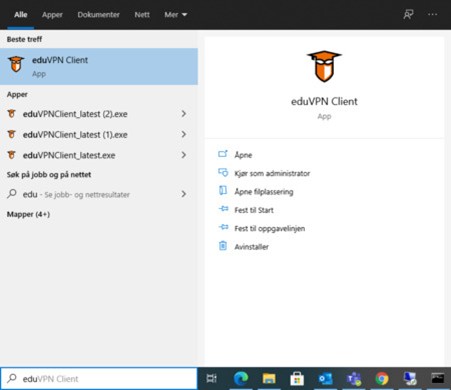
NOTE!
A message will occasionally appear stating that a newer client is available when you start the EDUvpn program. Do not install these updates yourself as the central installation must be updated before new clients can be used. The IT unit will automatically update the client for you with the latest version that we support.
Therefore, click on the "back" symbol if you are asked to upgrade yourself (marked in blue):
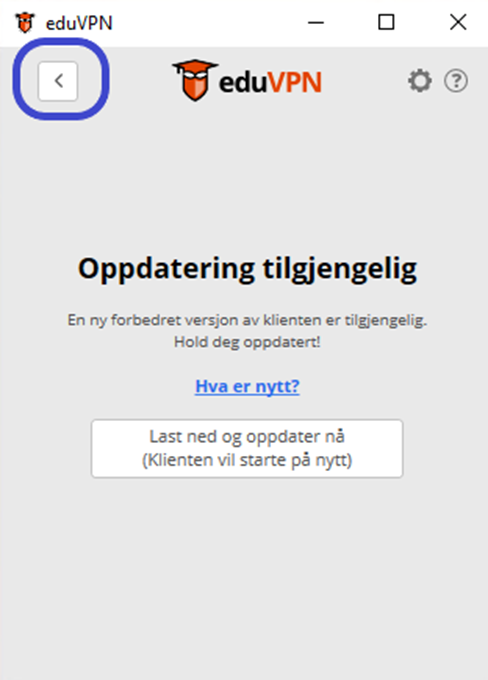
You then need to start it and follow these instructions:
In the provider list, you must select the institute you wish to connect to. Search for 'The Academy of Fine Arts' in the list and click on it.
"Find your institute"
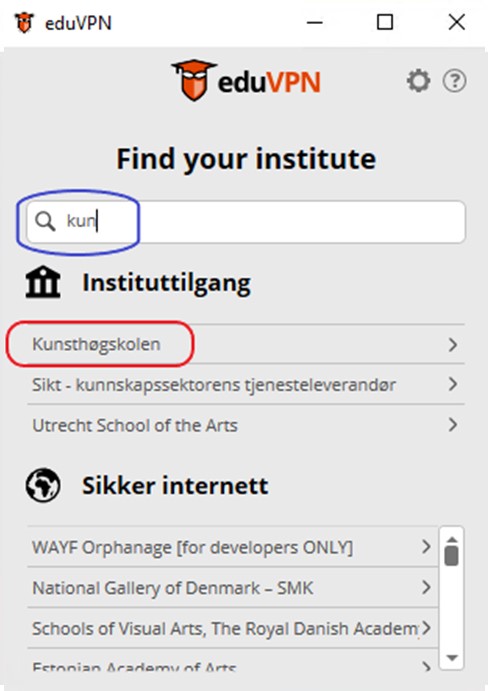
Your browser will open and you will be asked to log in to FEIDE for authentication,
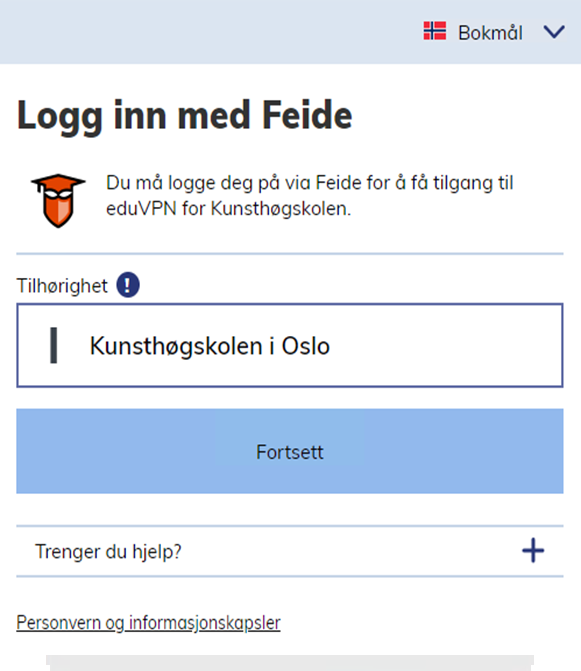
Select Oslo National Academy of the Arts and use your khio account to log in.
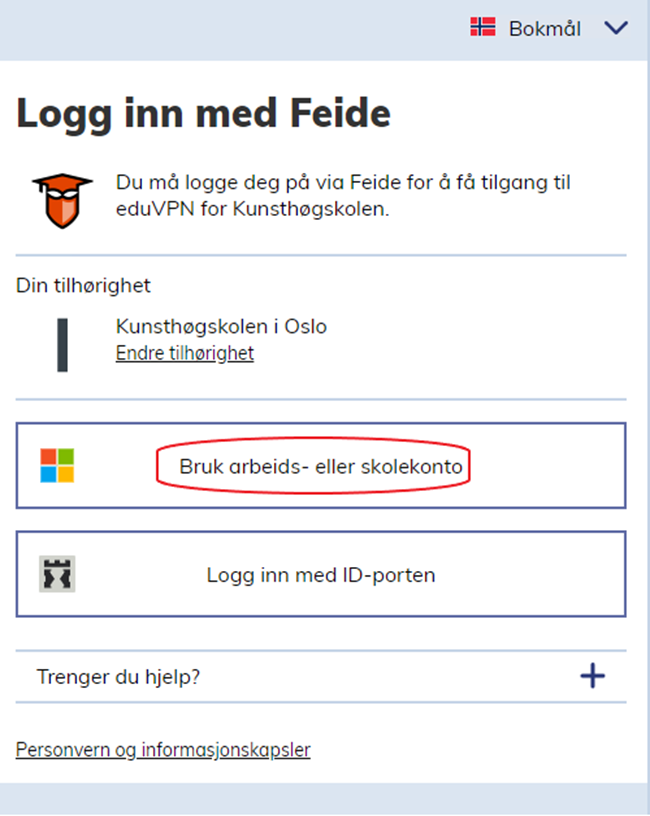
Your browser will open and you will be asked to authorize the EduVPN application.
Click "Authorize Application" to continue.
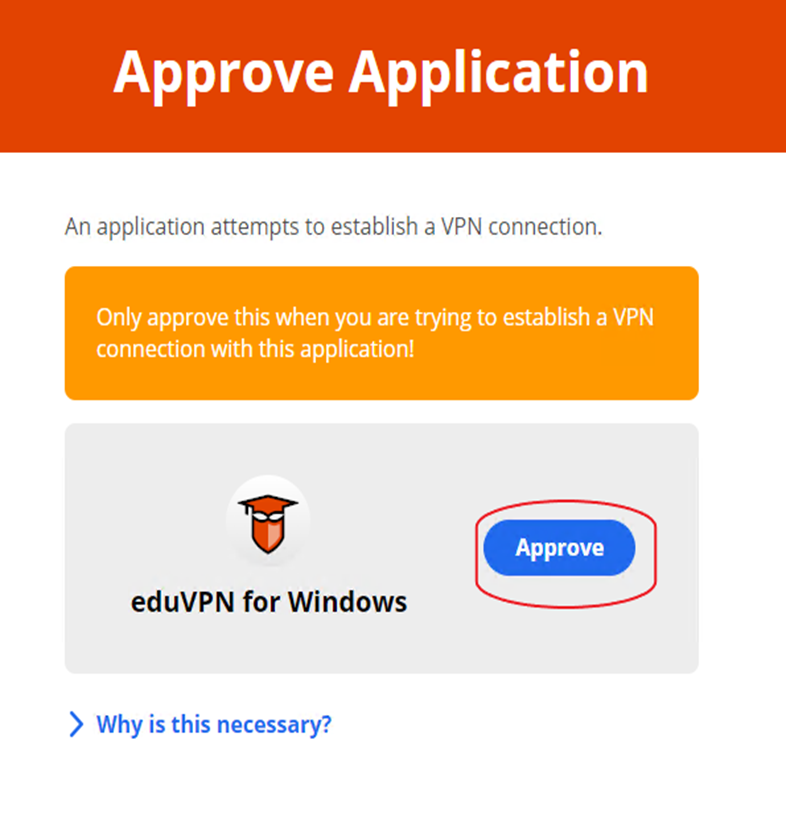
Back in the EduVPN application, click 'The Academy of Fine Arts' to start the connection with the institute.
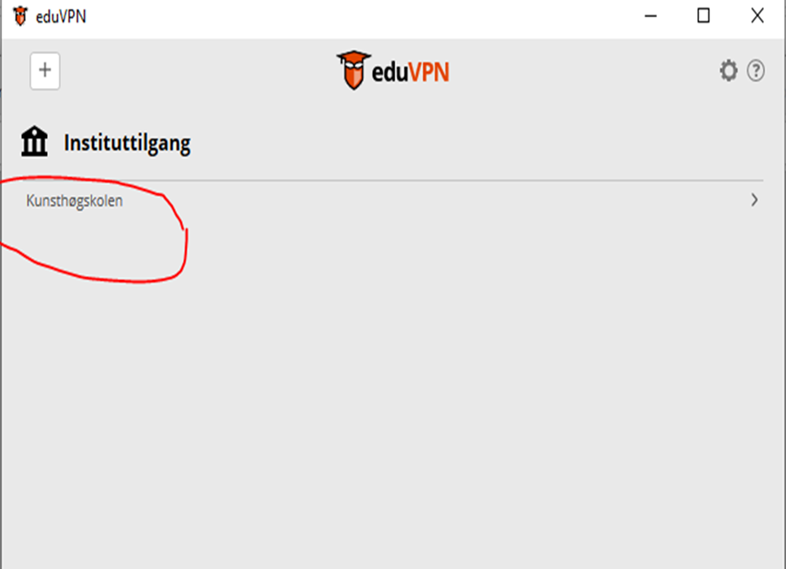
This is the status page. The status icon will turn orange for a short time and then turn green.
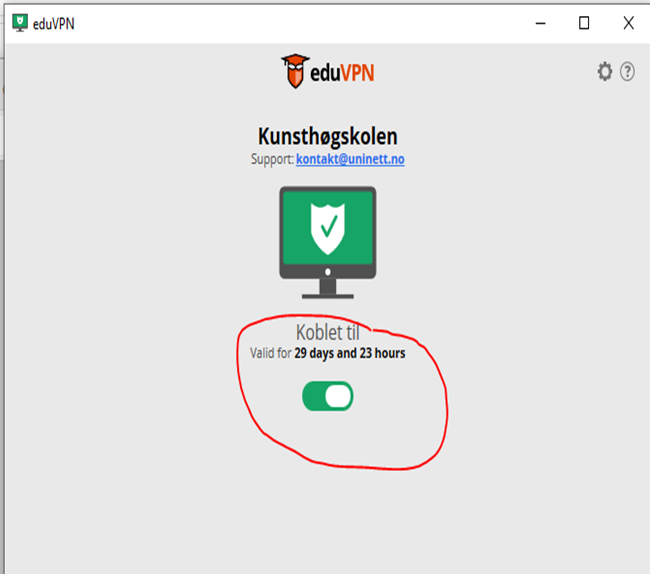
You are connected!You are connected!
You will always be able to check the status in the status bar at the bottom right of the Windows taskbar: (the masked face you see here is green because it is connected to the school) will be red or orange depending on whether there is something wrong or not connected.
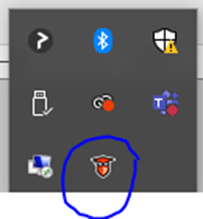
After connecting to the eduVPN client, you may need to reconnect T: manually T: should then connect to \\nebula\common like this:
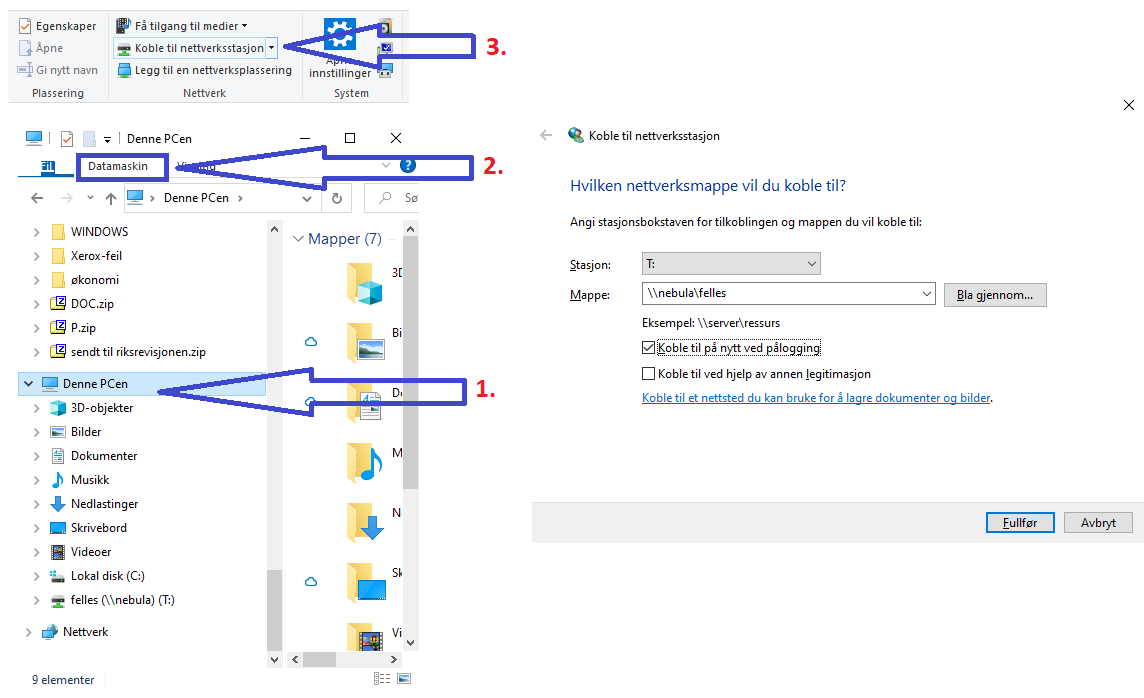
On Mac
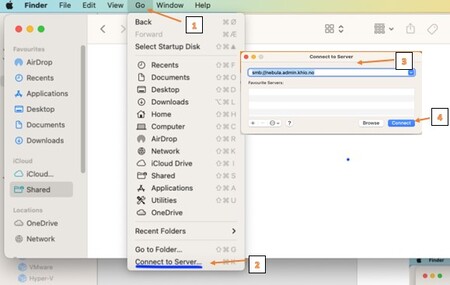
ERROR CORRECTION:
Should you encounter problems with the EDUvpn client, you will often be able to fix the error of "forgetting" the Academy of the Arts by right-clicking on "Academy of the Arts" and selecting "forget" like this:
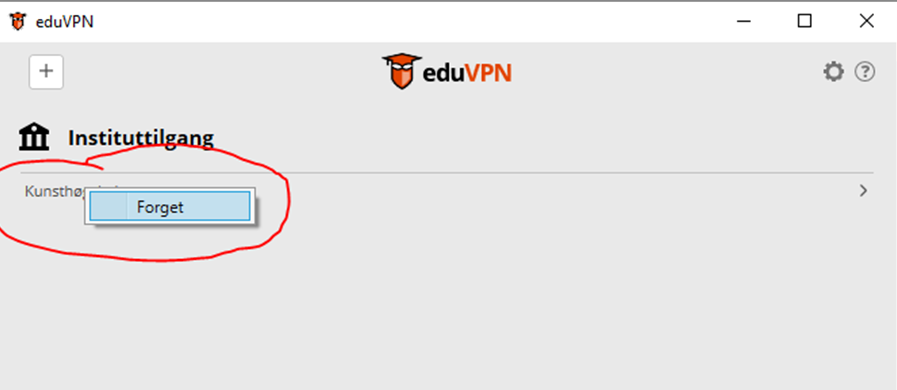
You then apply to the Academy of the Arts again and reconnect.